Custom Objects
Custom objects are custom tables in SQL / Database which stores data. These objects are created by Admin / developer to fulfill particular requirement that will extend the functionality provided by Standard objects.
Steps t
o create Custom objects:
1. Click on Setup
2. Type Setup in left search bar
3. Create new object by click on "NEW" button.
4. Fill in require information like below:
- Label: Name of the Object
- Plural Label: This label will be displayed on Tabs and Related List.
- Object Name: API name of this object, for example: Demo_Object__c in above screen.
- Record Name: The Name field (standard field) for Demo Object.
- Data Type: There are two values for Data Type:
- Text: Text field.
- Number: Auto Number field.
Optional Features:
- Allow Reports: If you want to make object available for SFDC reports.
- Allow Activities: If you need to create Activities / Task / Event.
- Track Field History: Salesforce provide history tracking feature, that will track the history of field modified. If you need to track some, enable this feature
- Allow in Chatter Groups: If you need to enable Chatter for this object. Chatters is an great feature provided via salesforce, that will keep track of the record modification and allow users to interact on the record. We will cover this feature in future.
Search Status:
Allow Search: If you want to enable Global search for the object, enable this feature. Global search is at the top-left side of the org.
Object Creation Options
These options are only available once, so if you are not selecting these feature be careful.
- Attachment / Notes: This will add a related list in the bottom of the record page. Salesforce allow to add / delete Attachment / Notes.
- Launch Custom Tab Wizard: If you wish to create new tab for custom object, select this option.
Attachment and Notes Related List:
- Go to Object Structure (Setup --> Objects --> search for Object name).
- Scroll down to Page Layout.
- Click "edit" next to page layout name.
A new page will open.
Scroll down to the page:
Please comments your queries.








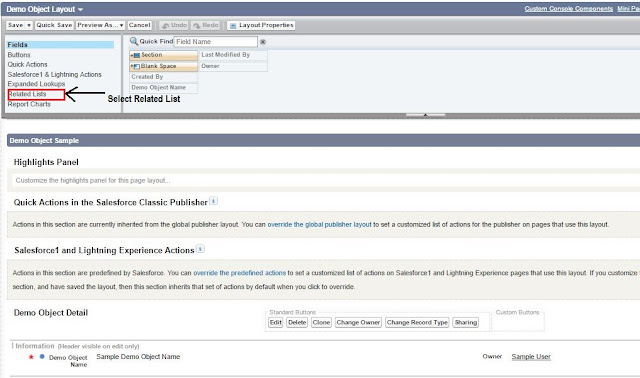


Comments